Around one billion invoices are sent each year in Switzerland, the majority of which are still paper-based. But using electronic invoices is easier and more eco-friendly. We answer questions about digital billing.
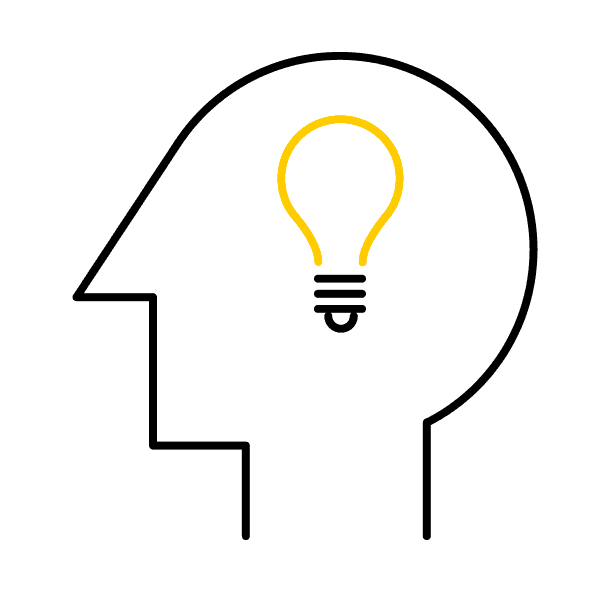

22.02.2023
Keep getting warnings because you forgot about invoices you received by post or e-mail? Are piles of paper invoices just stacking up at home? We’ll show you how to go paperless when it comes to paying and storing invoices, and how you can say goodbye to tedious paperwork.

Around one billion invoices are sent each year in Switzerland, the majority of which are still paper-based. But using electronic invoices is easier and more eco-friendly. We answer questions about digital billing.
More and more companies are no longer sending out paper-based invoices, and are instead e-mailing invoices in PDF format. For instance, you can view QR-bills with a QR reader or scan them in with your mobile phone, and trigger payment at the push of a button. What’s more, paperless invoices can instantly be stored digitally. eBill takes this all a step further. Here invoices go straight to online banking and can be paid in just a few clicks. You can download the invoice as a PDF and archive a digital copy.
Switch to eBill and help to protect the environment. A paper invoice actually generates up to 17 times more in greenhouse gases than, say, an eBill invoice. If you have a private account with e-finance, you can activate eBill and add invoice issuers with ease. Using eBill Donations, you can also select organizations you would like to support, and you can make direct donations in e-finance.
Ideally, you should use the scanner of a multifunction printer that provides a good-quality scan. Thanks to the automatic feed, even large volumes of paper can be scanned quickly. Printers also usually have a duplex scanner that automatically scans the front and back of the page. If you don’t have that many documents to digitize, you can also use a separate device or your smartphone. If you choose to do this, you can improve readability with an app like Office Lens or Adobe Scan. Tip: save your documents as a PDF or JPG file.
Not only can you scan in invoices, you can also scan in receipts, slips and letters to cut down the paperwork you have to deal with. But remember: once you’ve digitized them, make sure you don’t throw all your documents away. You should always keep the originals of documents such as certificates, financial statements, supporting documents, insurance policies, contracts, advance care directives, plus patient living wills, wills and any tax-related paperwork.
A digital archive saves space, and invoices are easy to find provided they’ve been filed properly. With this in mind, spend some time on your filing structure (see tips). Once you’ve created your digital archive, you can save eBill invoices or invoices you receive by e-mail in the right place. Whether you save your files to the hard drive or a cloud comes down to your own personal requirements. If you want to be able to access your archive on your smartphone when you’re out and about, opt for a cloud solution. Incidentally: if you don’t want to create and manage the archive yourself, you could also use an app like Fileee or Cloudia.
Make your life easier and help the environment at the same time: activate digital eBill invoicing in your e-finance or the PostFinance App in just seven steps: